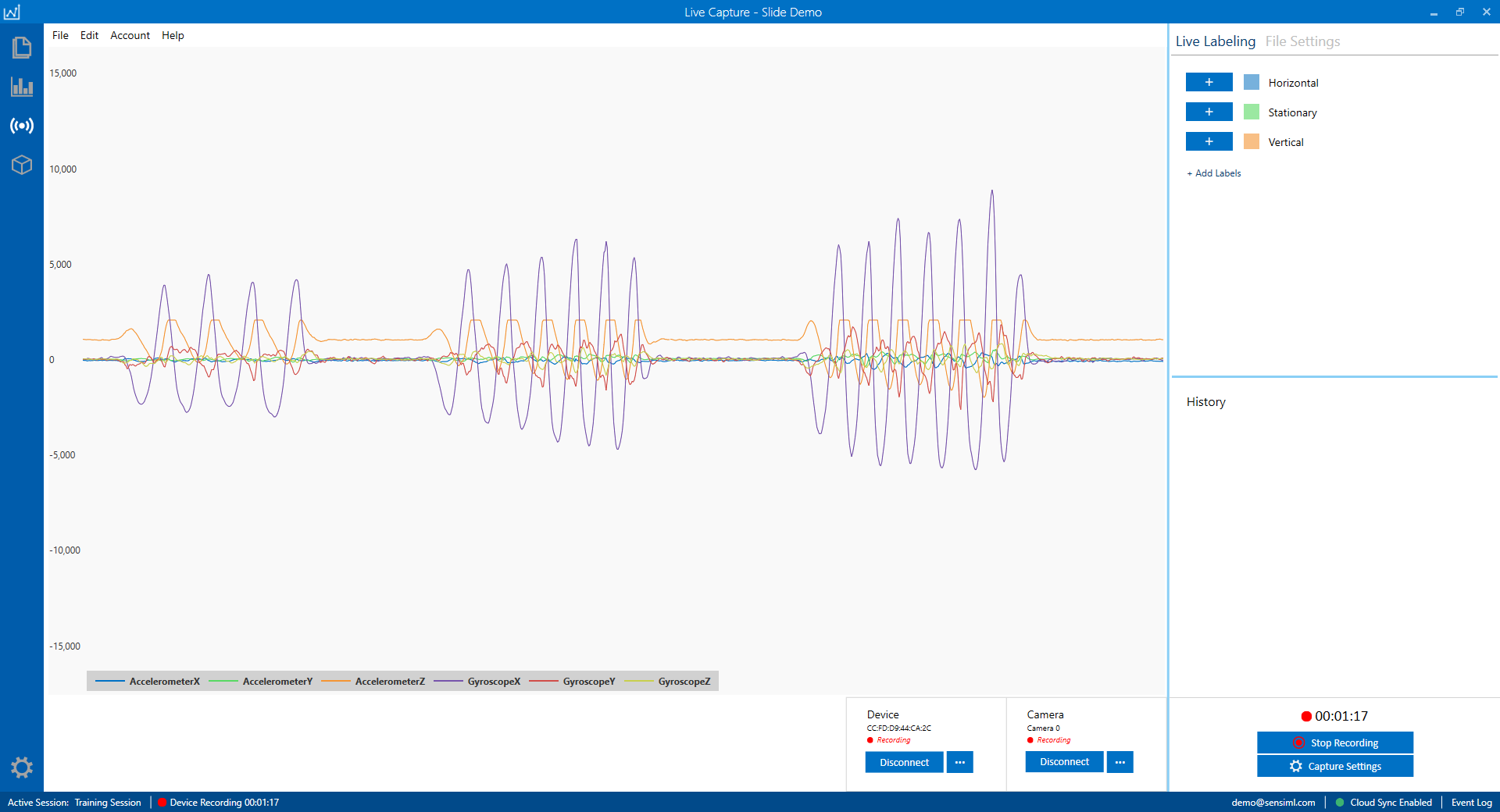Connecting to a Device
The Data Studio can support real-time data collection from any device by using the Simple Streaming Interface (SSI).
Note
If you have your own means of collecting sensor data from your embedded device, the Data Studio can import CSV/WAV datasets from any source. See more on the various import formats described in the Importing External Sensor Data Documentation.
Interface with Data Collection Firmware
Implement the SensiML Simple Streaming Interface in your embedded device firmware. The Simple Streaming Interface specification can be found in the Simple Streaming Interface Documentation. Once your device firmware has been updated, you can connect to your device in real time by following the instructions below.
Open your project in the Data Studio
Click on the Live Capture button in the left navigation bar
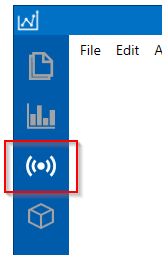
Click the sensor Connect button
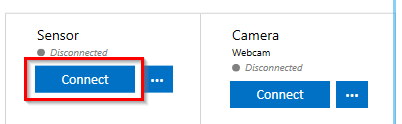
Select the SSI Connection Protocol
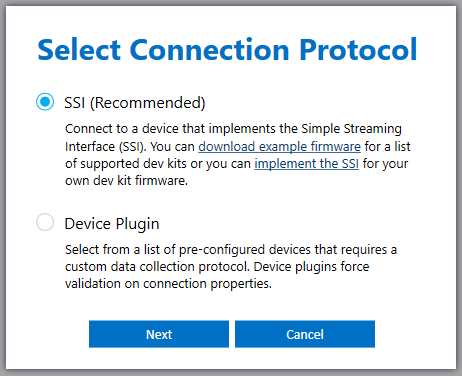
Select your connection method (Bluetooth-LE, Serial, or Wi-Fi)
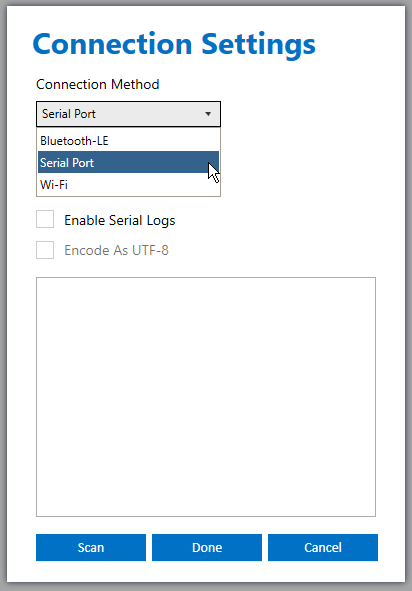
Click Start Recording and the Data Studio will start recording based on your selected collection method. If you are using a connection that streams the data (Bluetooth-LE, Serial, etc) then the Data Studio will automatically save the file to your local hard drive and upload it to the cloud