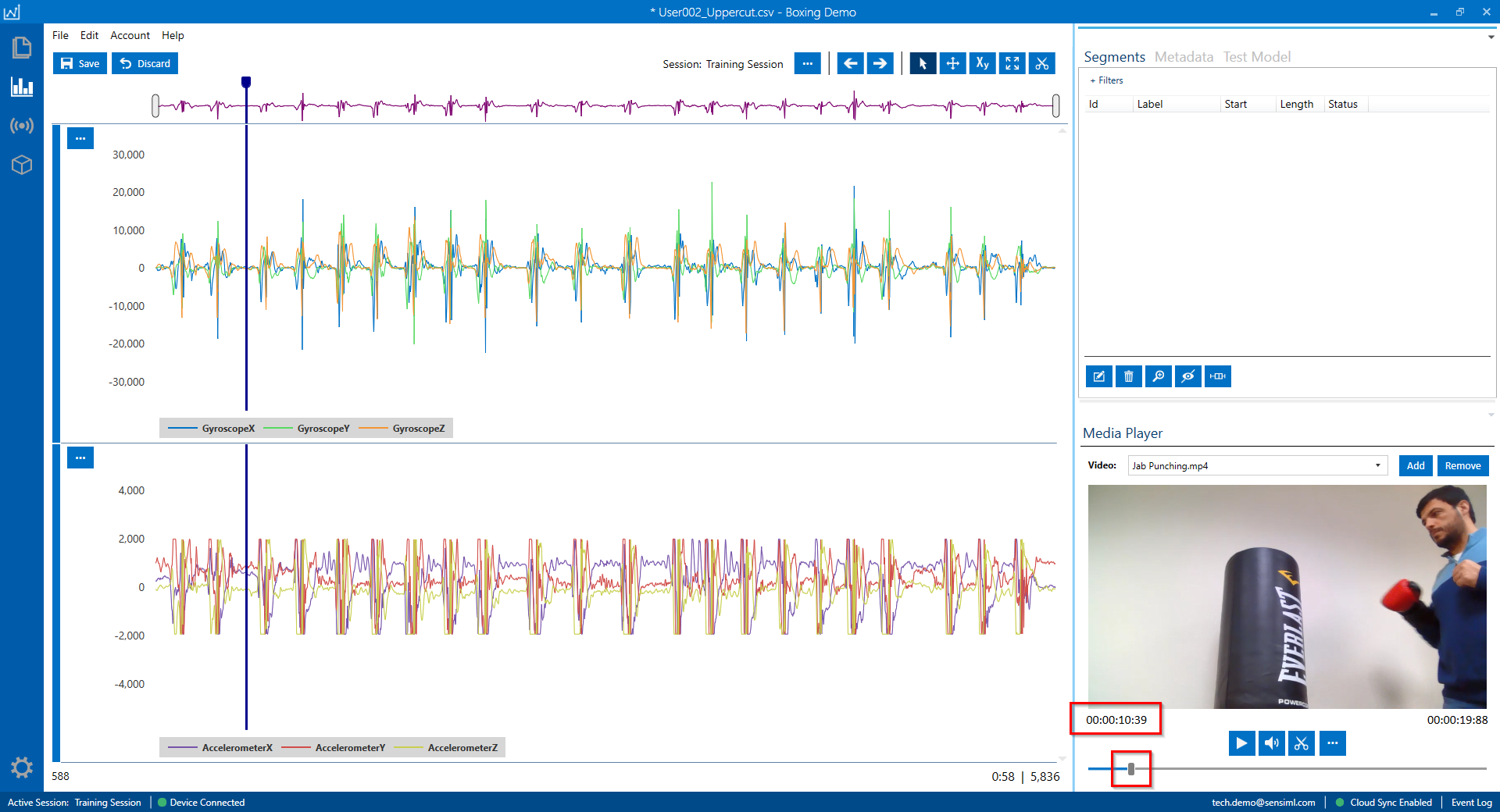Playing Video Files
The Data Studio can play videos with your sensor data files to make identifying your events easier.
Adding a Video
Click the Media Player tab in the bottom right corner while in Label Explorer mode
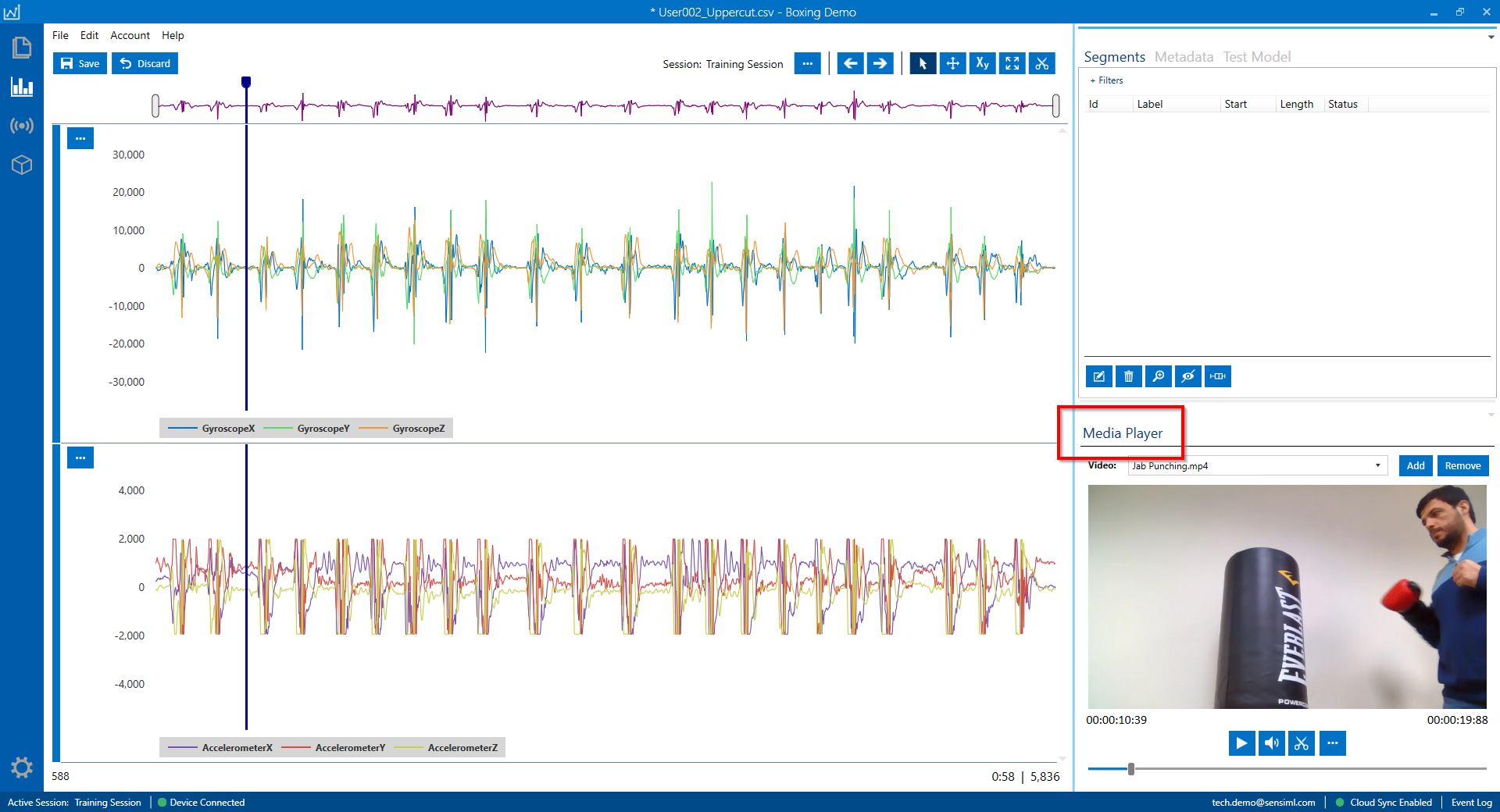
Click ‘Add’
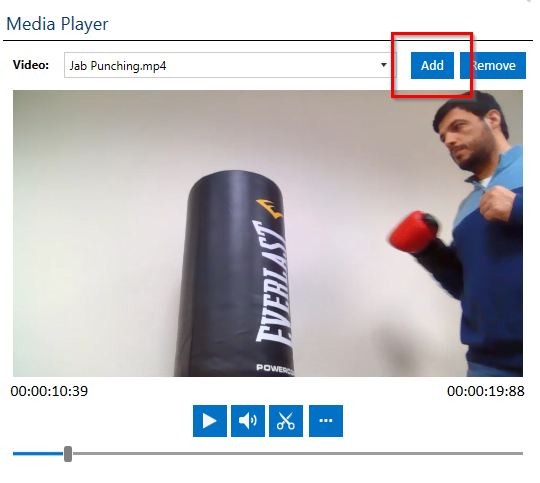
Playing Your Video
The Data Studio automatically adjusts your sensor file to line up with the start/end of the video. When you start playing the video you will see a timeline move across your sensor data.
See the screenshot below. There is a blue timeline that moves across the data, with the exact sample number in the bottom left corner
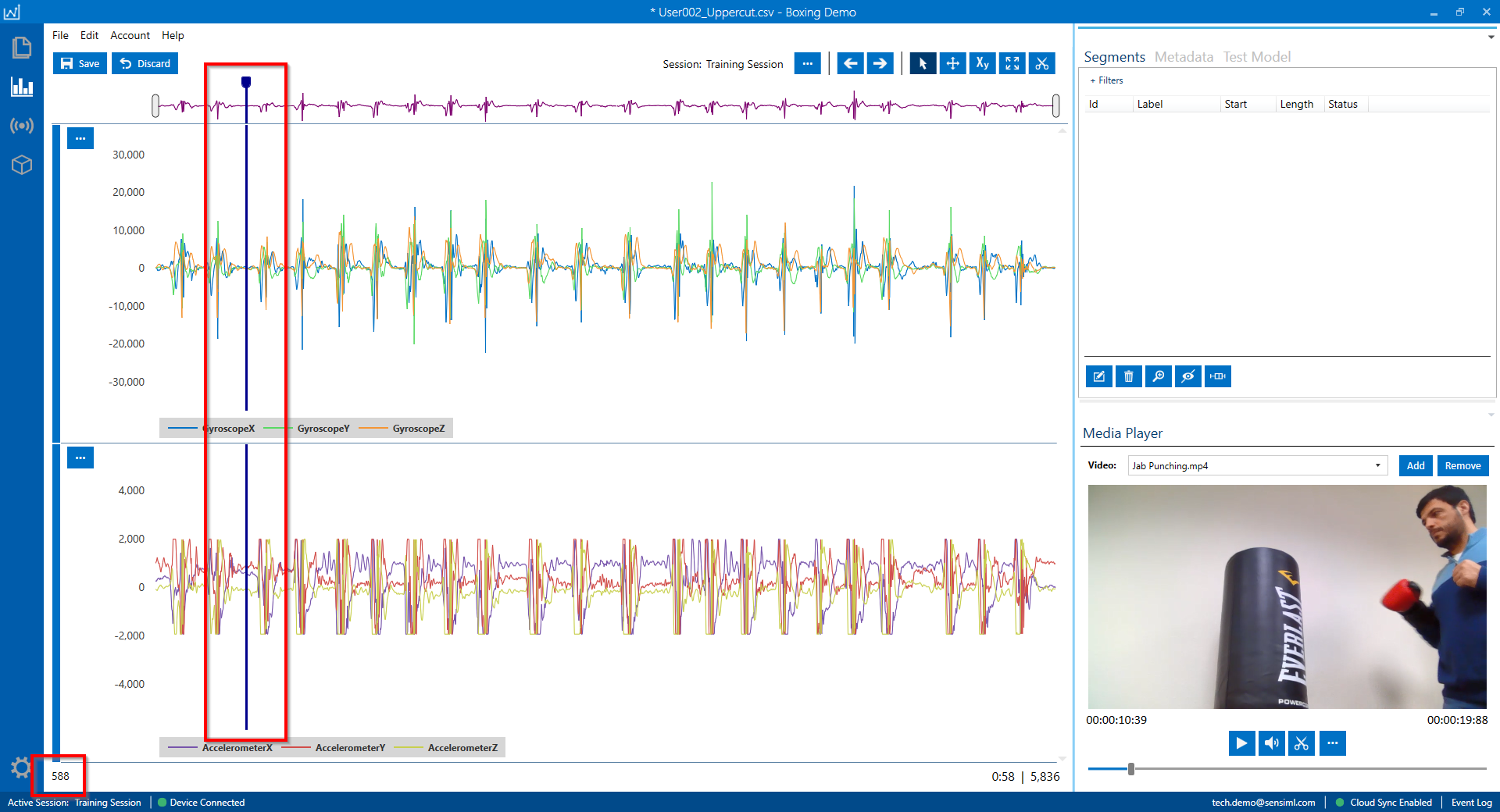
This timeline corresponds to where the video current position is. See the screenshot below for the current video position