Streaming Over Wi-Fi
The Data Studio can connect to devices/gateways that implement the simple streaming Wi-Fi protocol. Before you connect to a device/gateway that is Wi-Fi enabled, verify that the Data Studio Device Plugin has been configured with Wi-Fi by opening the sensor configuration Connection Settings. If your device does not have a Wi-Fi connection setting, you may need to create a new device plugin with a Wi-Fi connection option. See how to create a new device plugin in the Adding Custom Device Firmware documentation.
Open the sensor Connection Settings
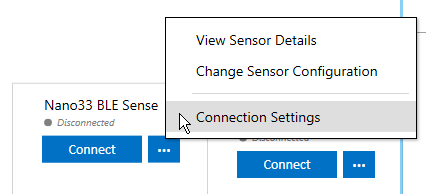
Select Wi-Fi connection method
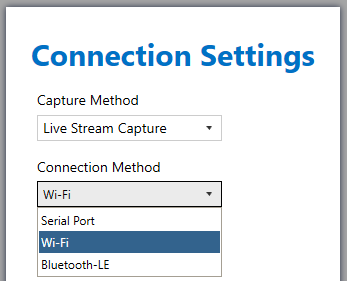
Enter the address and port of your Device/Gateway
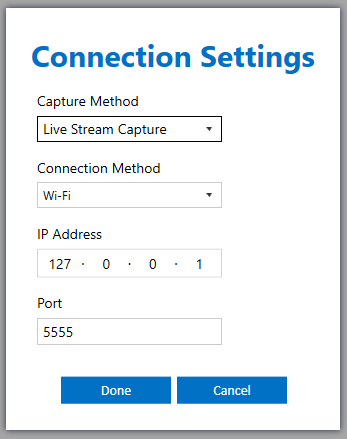
Click Connect
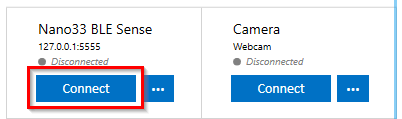
Verify the data is being streamed live into the Data Studio
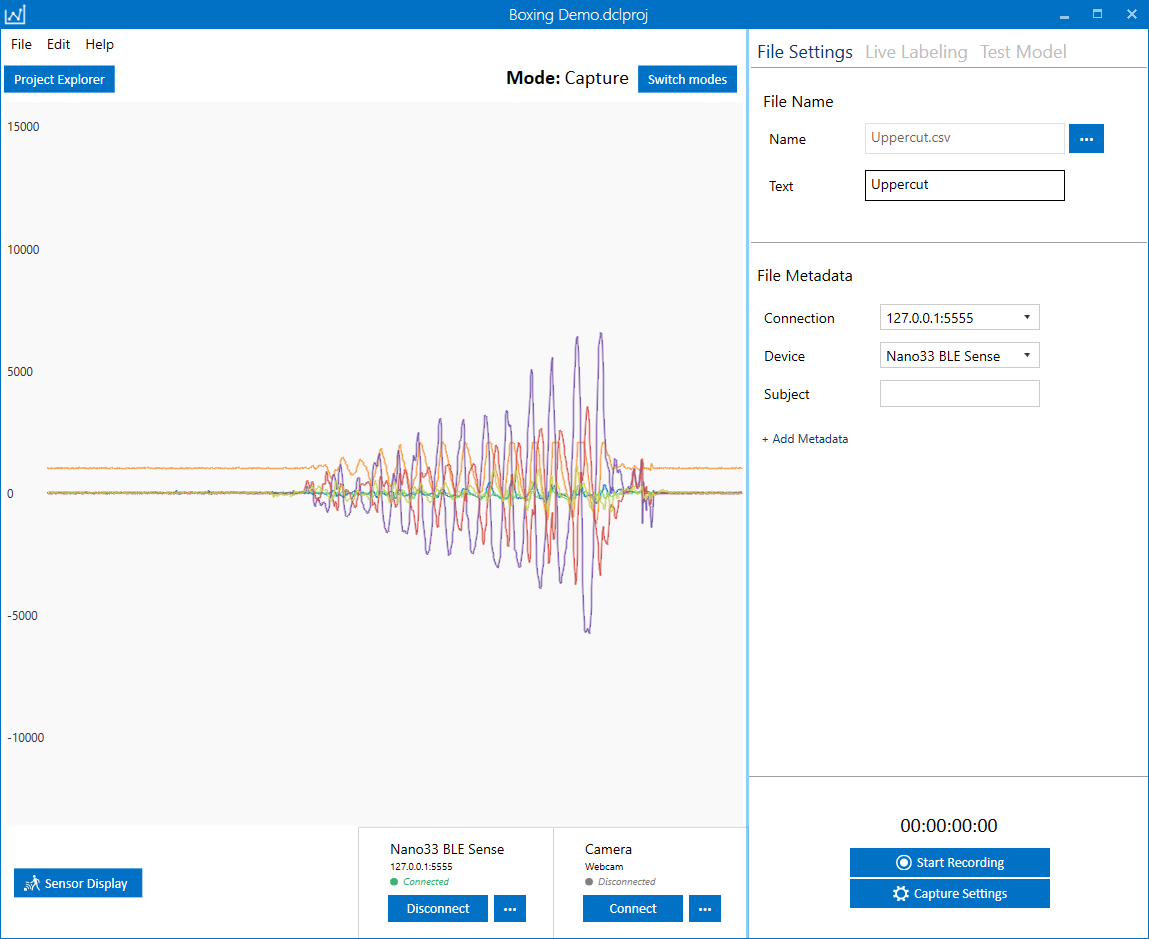
Now that the data is streaming to the Data Studio, you can begin recording capture files. Files that are recorded will be saved locally and synced up to the SensiML Cloud.