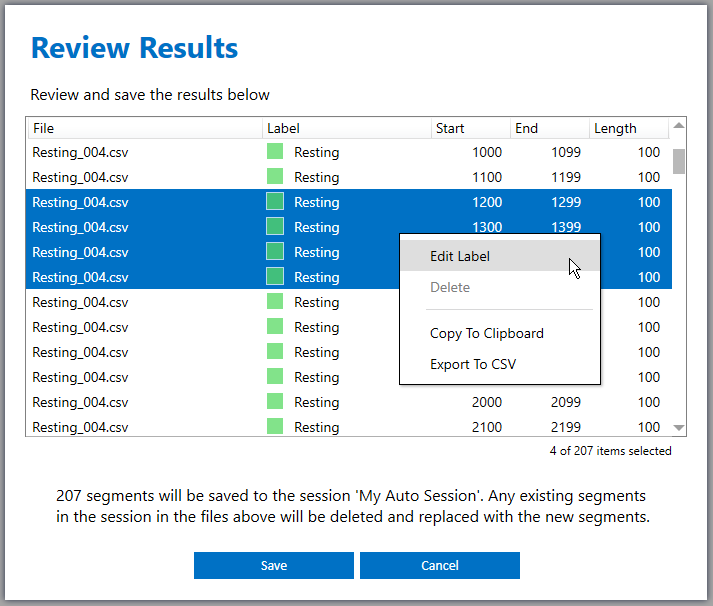Automated Labeling Tools
This guide is a continuation of the Labeling Events of Interest Documentation. Now that you’ve learned the basics of how to add segments to a session let’s go over some of the automated labeling tools within the Data Studio. There are two main tools you can use to automate the labeling process.
Using a model/Knowledge Pack from the Analytics Studio
Using a segmentation algorithm in an auto-session
Using a Model/Knowledge Pack from the Analytics Studio
After you build a model/Knowledge Pack to recognize your events in the Analytics Studio you can use that model within the Data Studio to label your events on any previously collected file in your project. This is a powerful tool that greatly speeds up the time to label a project and also lets you see how your model will perform without needing to re-collect new data.
Open the Project Explorer
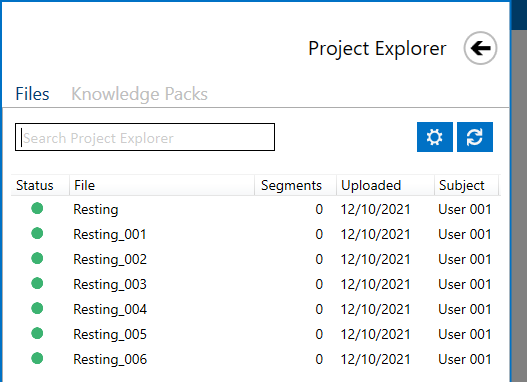
Select the files you want to use by holding (Shift + Click) or (Ctrl + Click)
Right-Click and select Segments → Run Model
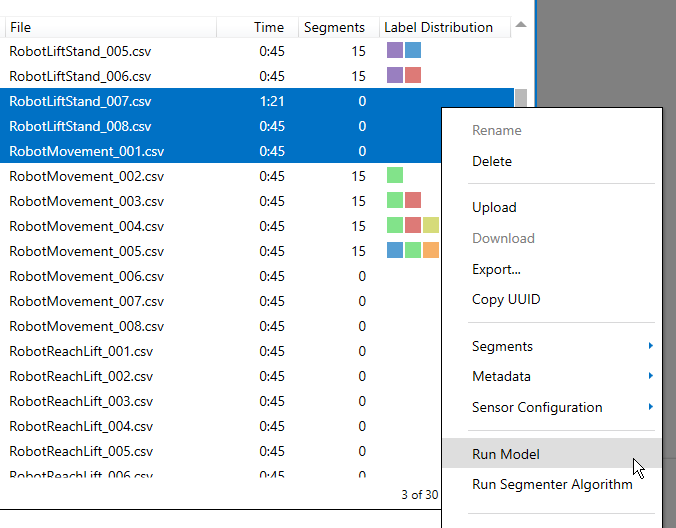
Select a Knowledge Pack
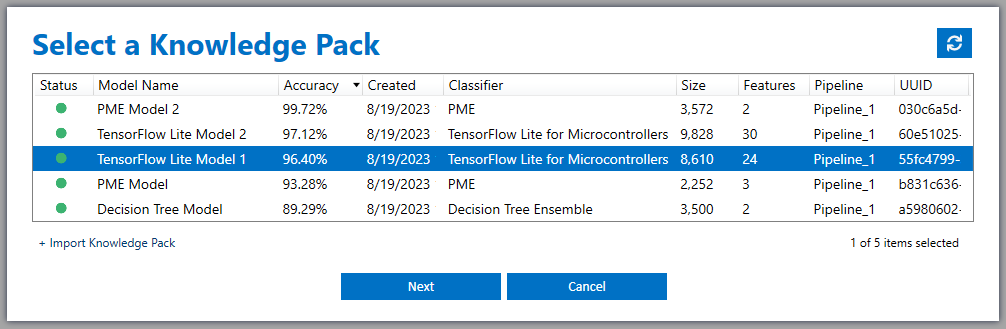
Select a Session. This is where the Knowledge Pack results will be saved
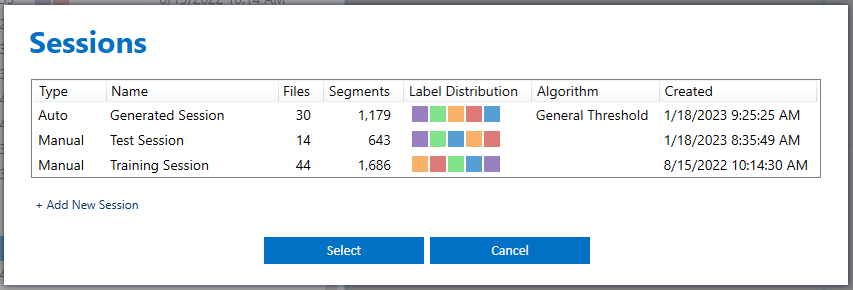
Save the results. (Optional: You can edit or delete the Knowledge Pack results before saving)
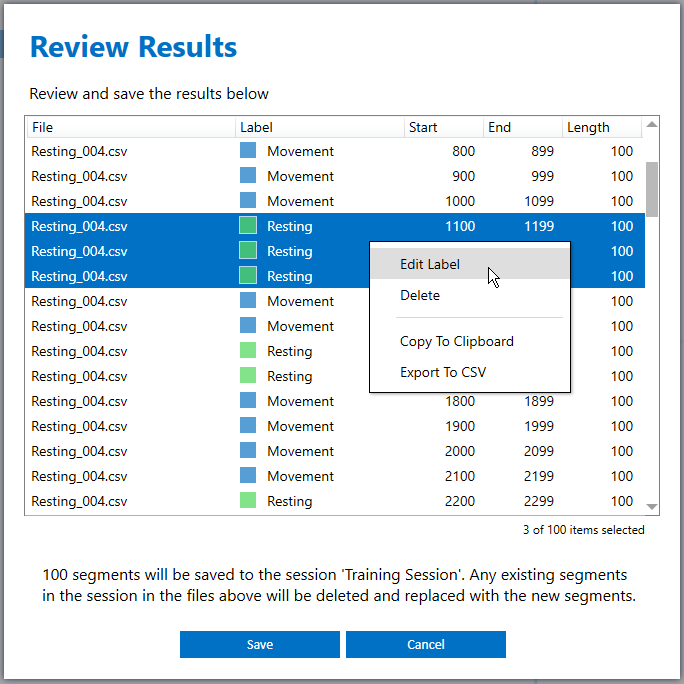
Using a Segmentation Algorithm in an Auto-Session
In the Labeling Events of Interest Documentation we went over how to manually place a segment around your event of interest. However, you can setup a segmentation algorithm in an auto-session to automate labeling your events of interest without needing to manually place segments.
Create a new session by clicking the + icon at the bottom of the Project Explorer and clicking Create New
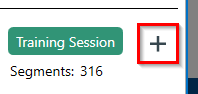
Select the Auto setting type and click Add
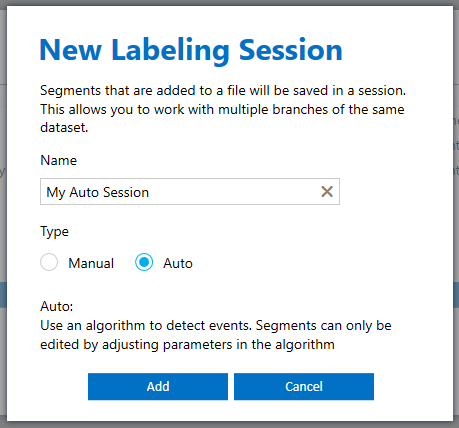
Select an Algorithm. The Data Studio has access to five segmentation algorithms
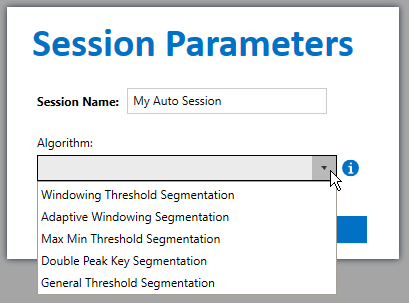
Learn more about how to use the segmentation algorithm by hovering over the info icon
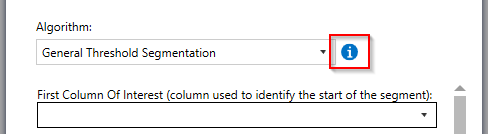
Enter your Session Parameters and click Save
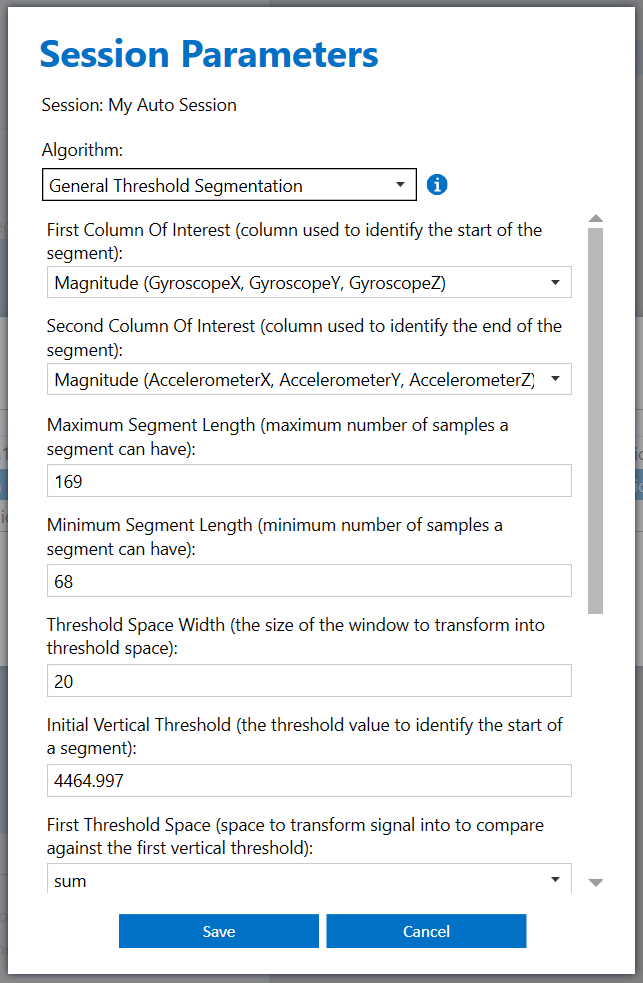
Select the files you want to use by holding (Shift + Click) or (Ctrl + Click)
Right-Click and select Segments → Run Segmenter Algorithm
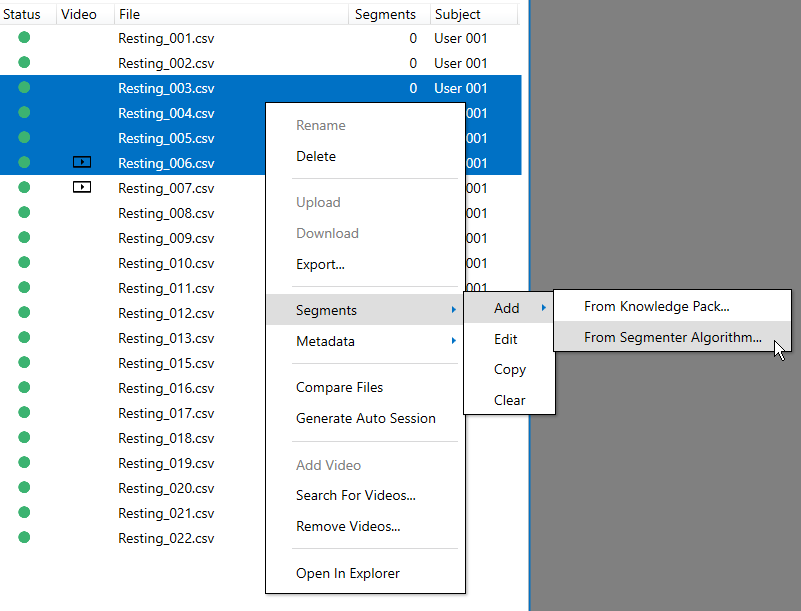
Select your session and click Select
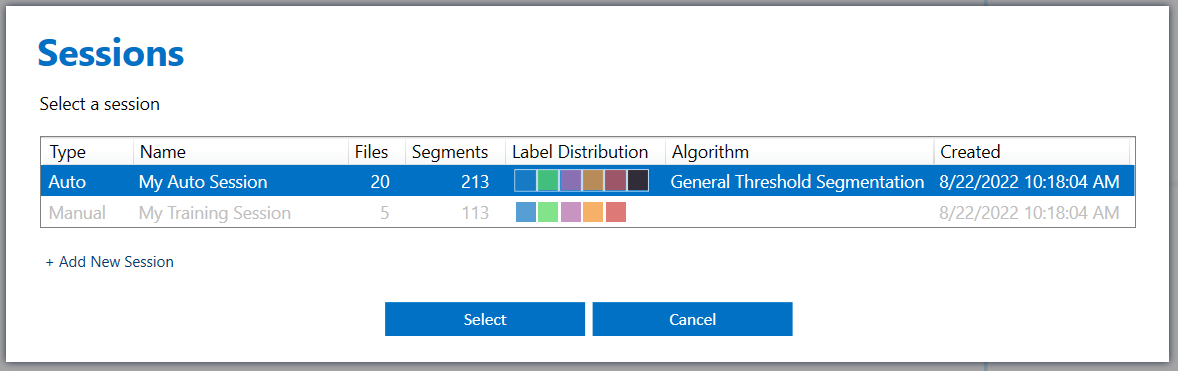
The Data Studio will use the algorithm in your session to create segments in the files you selected. Edit the labels and click Save