Recording Webcam Videos in the Data Studio
The Data Studio can use the SensiML Open Gateway application to record webcam videos or screen captures from your computer. You can find the steps for setting up the Open Gateway in the Open Gateway Setup Guide. Follow the instructions below to setup your webcam settings.
Start the Open Gateway application
Open Live Capture mode or Test Model mode in the Data Studio
Click Connect in the Camera panel
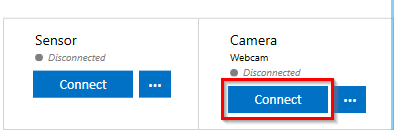
Enter your Gateway Address and click Load Cameras
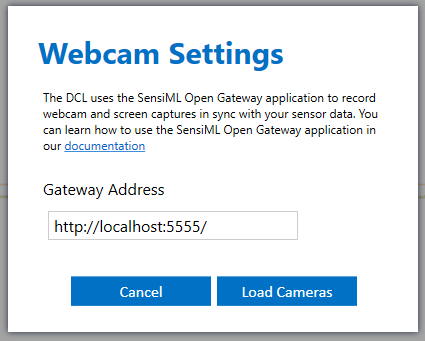
Select your camera and click Connect

The camera status will now show connected
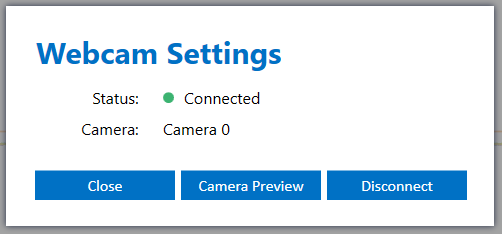
After connecting to your camera the Data Studio will automatically record videos when recording sensor data from your device and save them to your project video directory