Setting Up Project Properties
Projects contain Labels and Metadata to describe your events of interest and files in a project. Next, we will go over how to add Labels and Metadata to your project.
Labels
Labels are how you will describe the events of interest in your application.
Metadata
Metadata are custom properties that you can save to the files in your project that allow you to filter your sensor data based on characteristics of the files. Metadata properties are normally attributes about the subject or object you are recording.
Adding New Labels or Metadata
If you downloaded the Slide Demo dataset then your labels have already been setup and you can skip this step.
Follow the steps below to add new Labels or Metadata in a Project.
Click Manage → Project Properties in the left navigation bar to open the Project Properties window
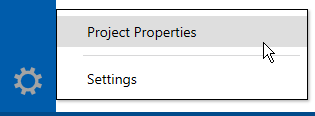
Select the Segment Labels tab and click the + icon to add new labels
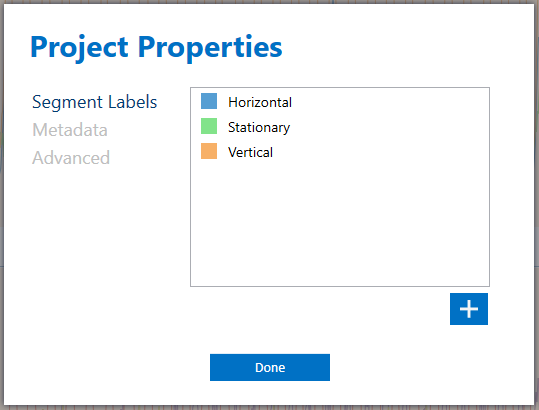
Select the Metadata tab and click the + icon to add new metadata fields
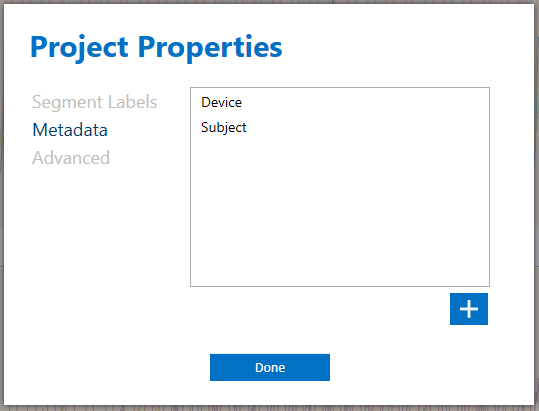
(Optional) Right + Click on a Label or Metadata to see options for editing your labels
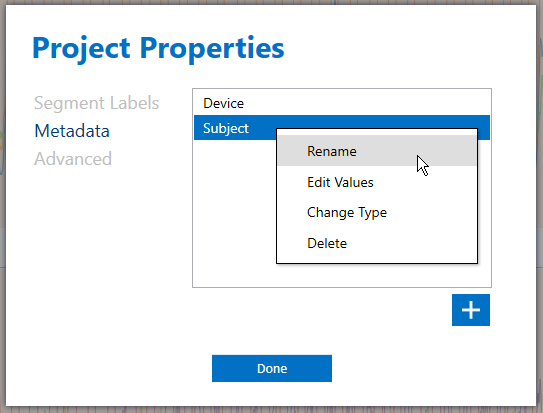
If you are following the Getting Started tutorial, add the following segment labels: Horizontal, Stationary, Vertical
If you are following Getting Started tutorial, add the following metadata fields: Device, Subject