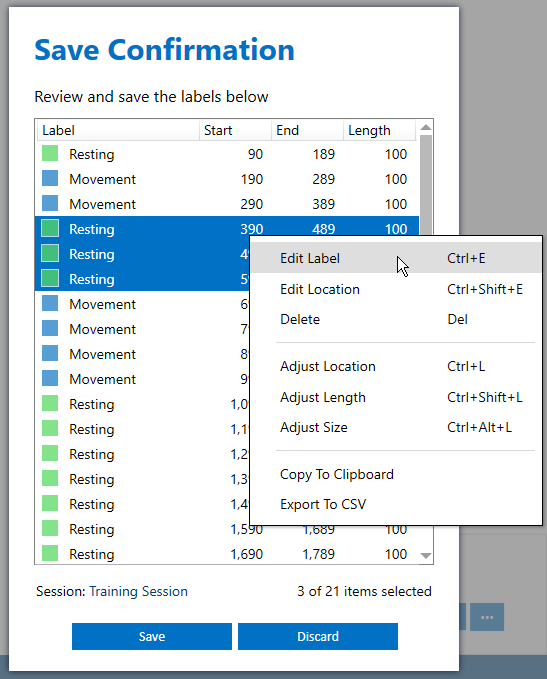Running a Model in the Data Studio
The Data Studio has an option to connect to your Knowledge Pack during data collection and see the model results in real-time. You can then save the results to your project and use them for re-training your model. Note - This feature is only supported on devices that implement the Simple Streaming capture protocol
Click on the Test Model button in the left navigation bar
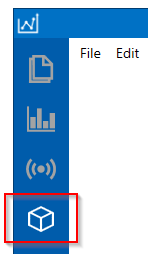
Connect to your device
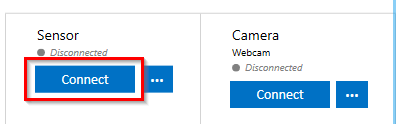
If you are not connected to a Knowledge Pack, click Connect in the Test Model tab
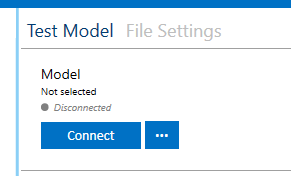
Select a Knowledge Pack
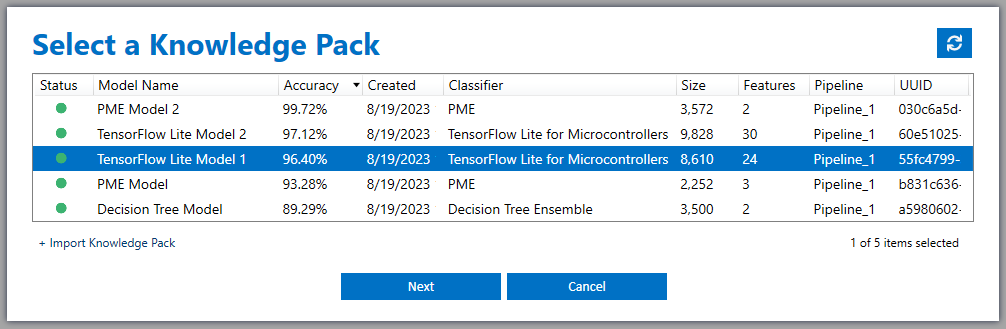
Connect to the Knowledge Pack
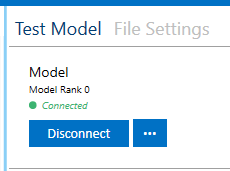
You will now see your model results in real-time in the graph
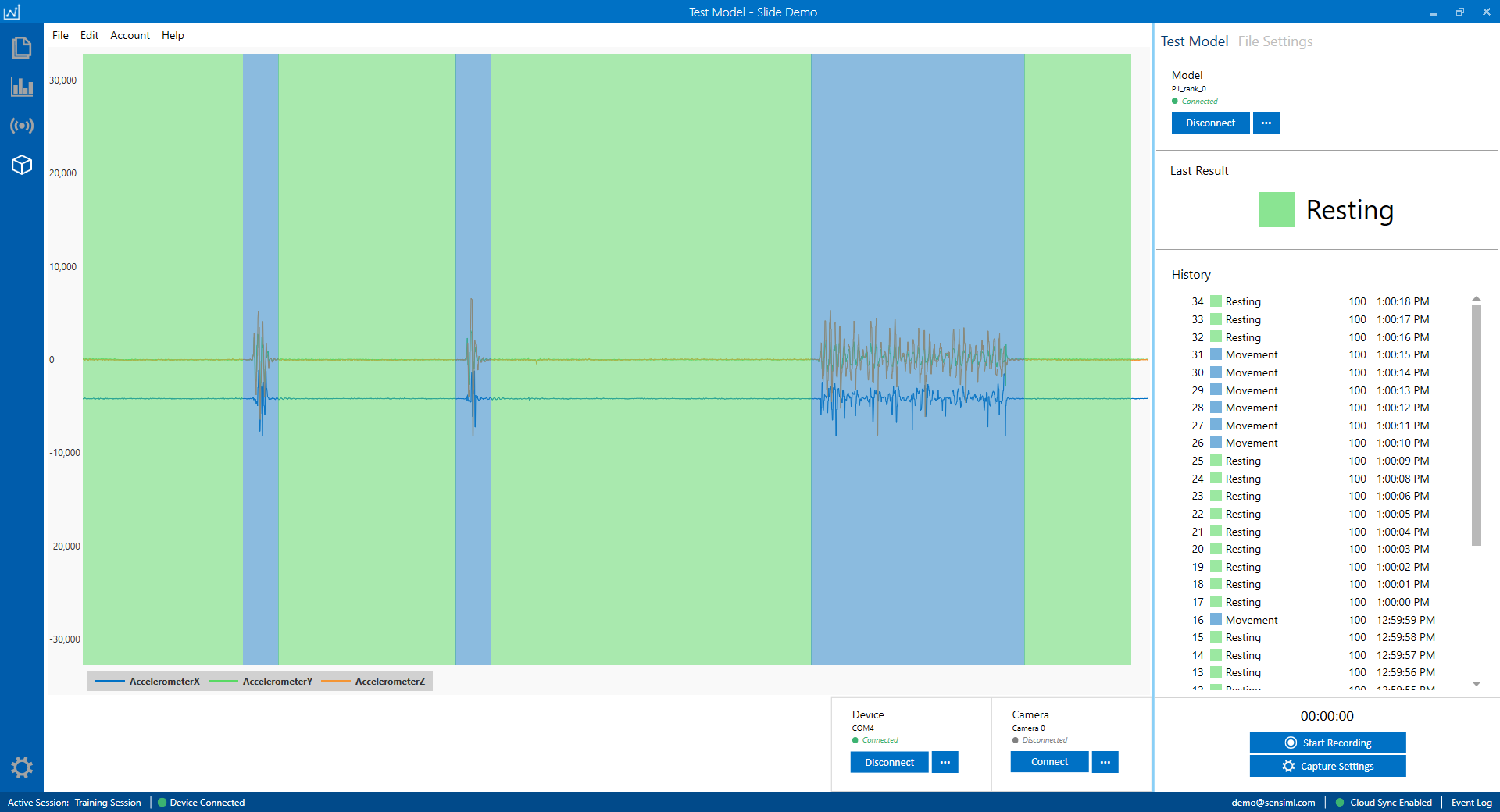
(Optional) You can click Start Recording and the Data Studio will save the Knowledge Pack results to your project. This lets you quickly add additional training data to your project
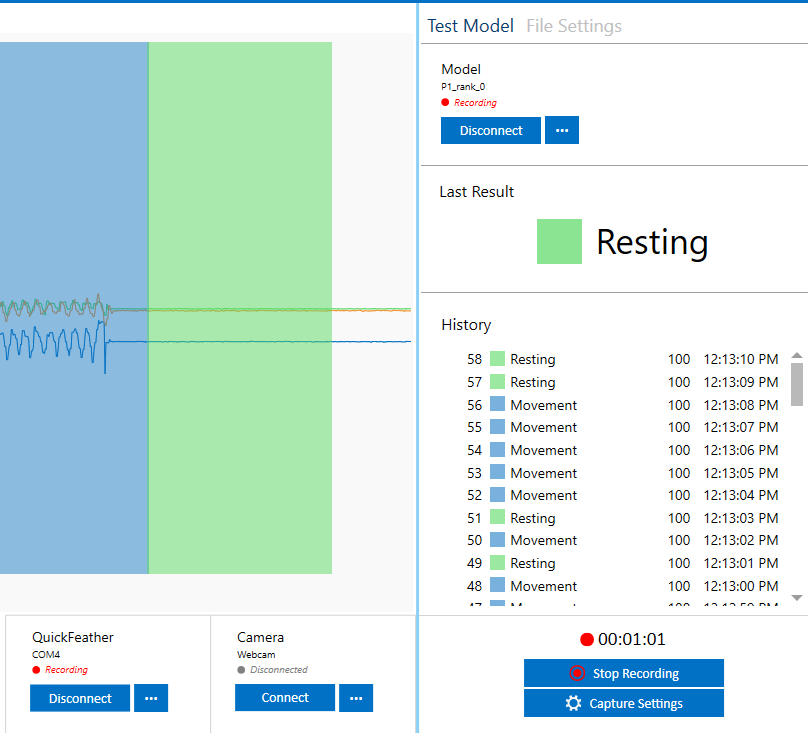
(Optional) In the Save Confirmation screen you can edit or delete the Knowledge Pack results before saving the results to your project