Adding Classification Images
The Open Gateway can display images with your classification results by setting the image classification map file path as a command line parameter on start. See the example below for how to create an image classification map file.
Optional: Download Example File
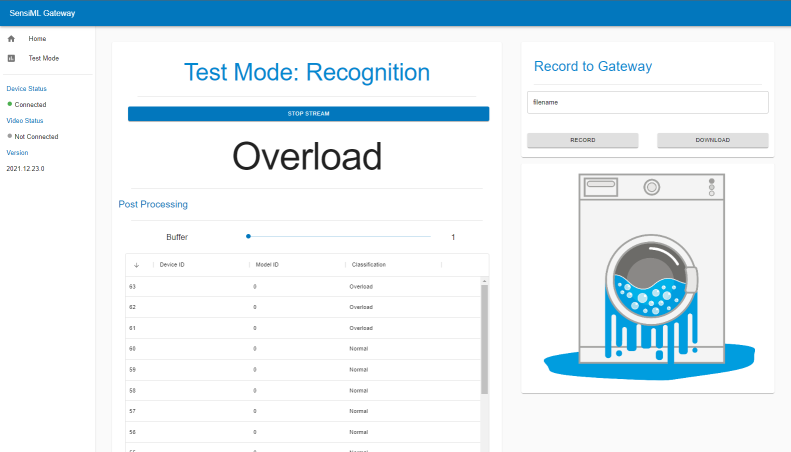
From Test Mode
Switch to Test Mode
Click Upload Class Images JSON
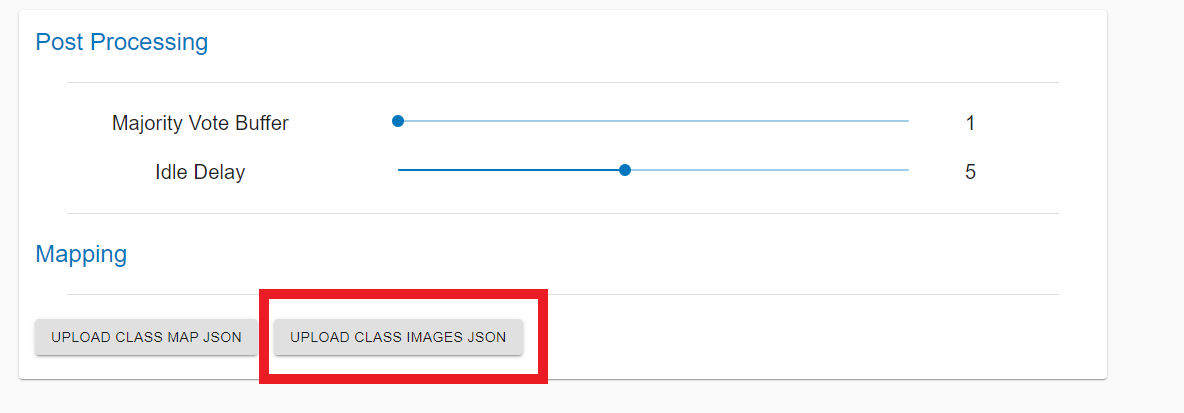
Select the image map file and click open
Refresh the UI
This will upload the image map to your Open Gateway server and you will see the images displayed in the image field
Command Line
You can also set image map file path as a command line parameter on start.
Start the Open Gateway with the
-icommand to set the image classification map file path.
# Run from source
python app.py -i "<path-to-file>"
# Run from installer
.\open-gateway.exe -i "<path-to-file>"
# Replace <path-to-file> with your image classification map file path on your computer
(Optional) You can add multiple command parameters on start. See example below for how to use the
-mand-icommand parameters together to set your model.json and image map file paths on start.
# Run from source
python app.py -m "<path-to-model-json>" -i "<path-to-image-map>"
# Run from installer
.\open-gateway.exe -m "<path-to-model-json>" -i "<path-to-image-map>"
# Replace <path-to-model-json> and <path-to-image-map> with your own file paths