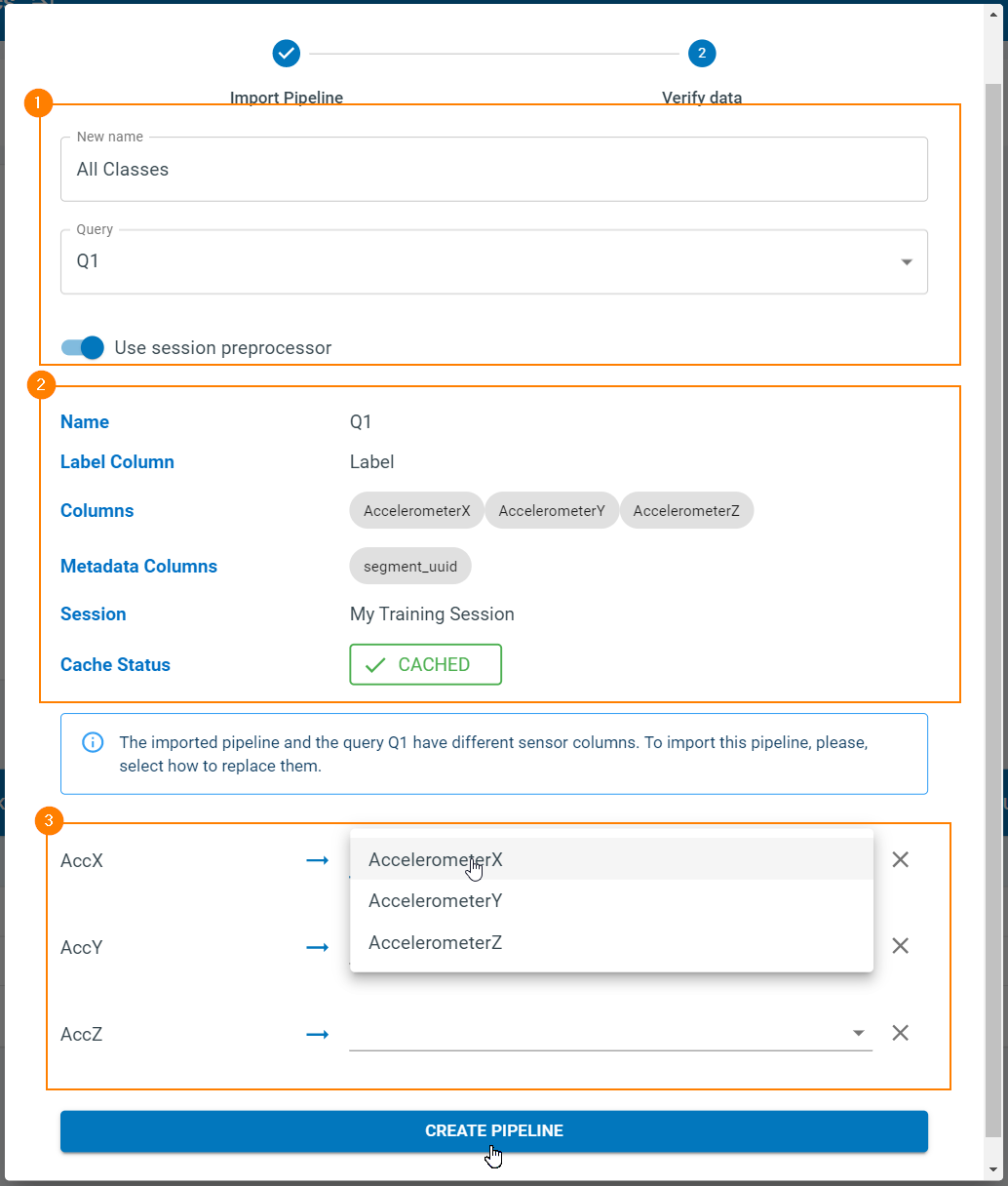Exporting and Importing Pipelines
The pipeline steps and properties from your model can be exported into a JSON format. By using the export feature you can save pipeline details so that you can easily share, copy, or backup pipeline properties in a project.
Exporting a Pipeline
Exporting a pipeline will save a JSON file to your computer. This file can then be imported into any project through the import feature. We will go over how to import a pipeline in the next section. You can export a pipeline in two ways:
In the pipeline selection window, you can click the Export Icon from any pipeline in the list.
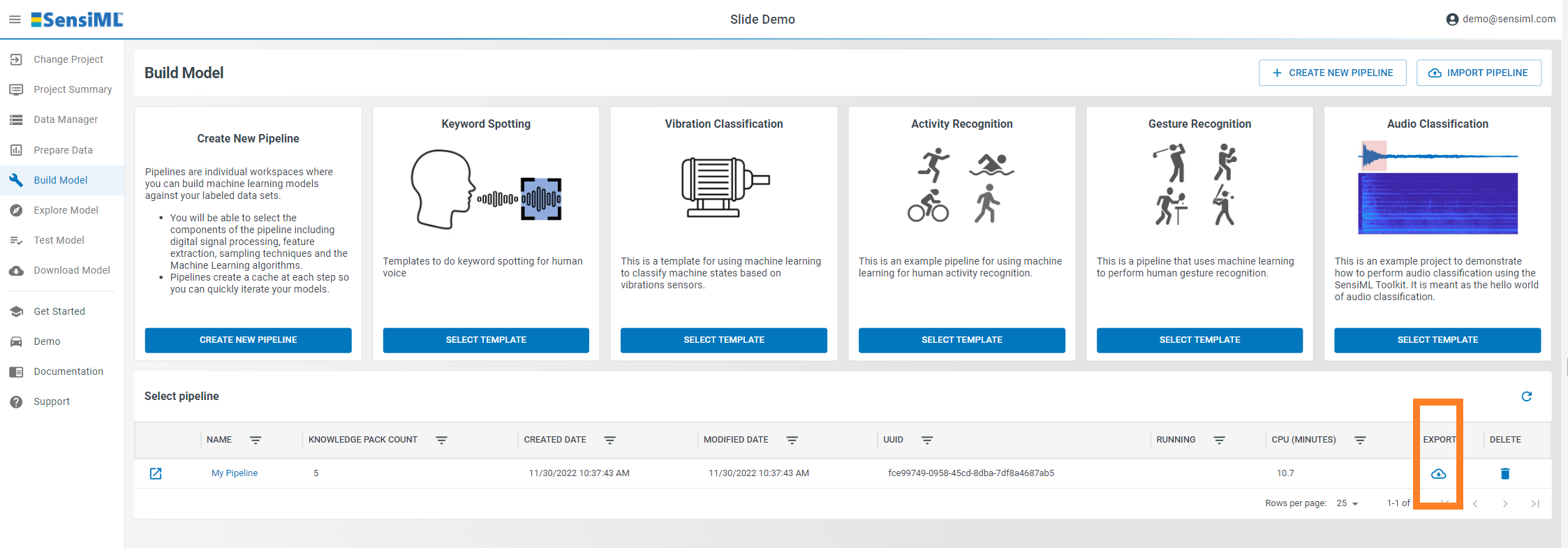
Importing a Pipeline
Using the export feature above you can save a pipeline JSON file. The pipeline JSON file can be imported into a new project or can be used to create new pipelines in the same project. This makes it easy to share pipeline properties between projects or models.
In the pipeline selection screen, click Import Pipeline.
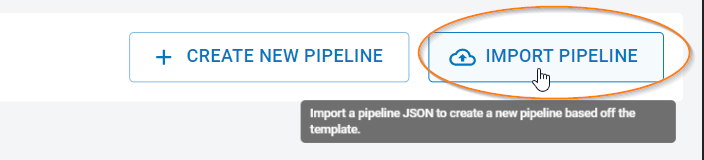
Select your pipeline JSON file.
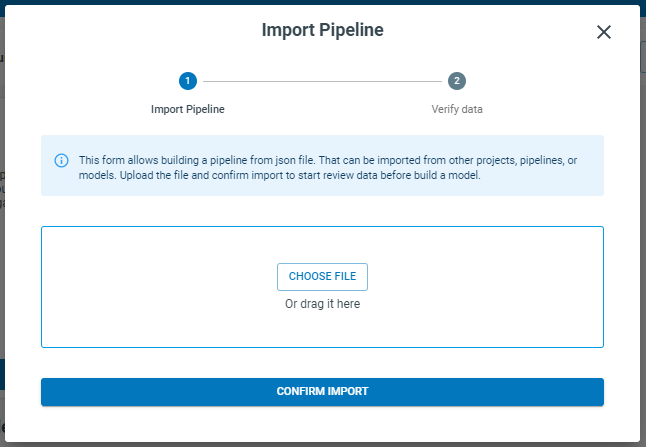
After selecting your pipeline JSON file, the Analytics Studio will show an overview of the pipeline you are going to import. Click Confirm Import
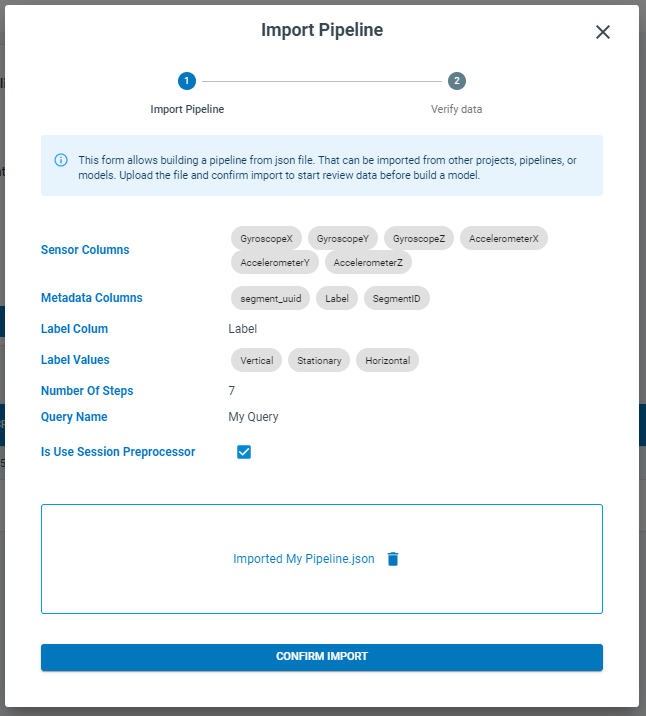
Next, we will verify the pipeline parameters, enter a new name for the imported pipeline, and select the matching query in your project.
[1] Set a pipeline name and select a query
[2] Review parameters of the selected query
[3] When an imported pipeline and a selected query have different sensor columns, you can re-map your columns.