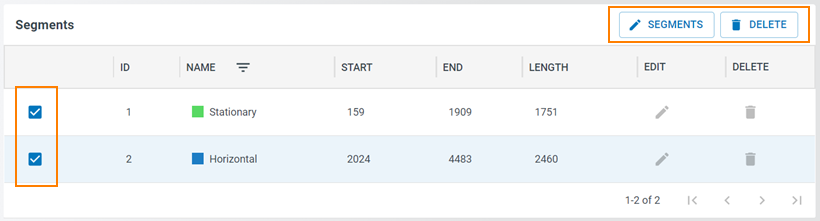Data Manager
The files that you collected with the Data Studio are available and can be managed in the Data Manager. You can view, download, delete, and update segments and metadata in your labeled files through the Data Manager.
File Captures Explorer
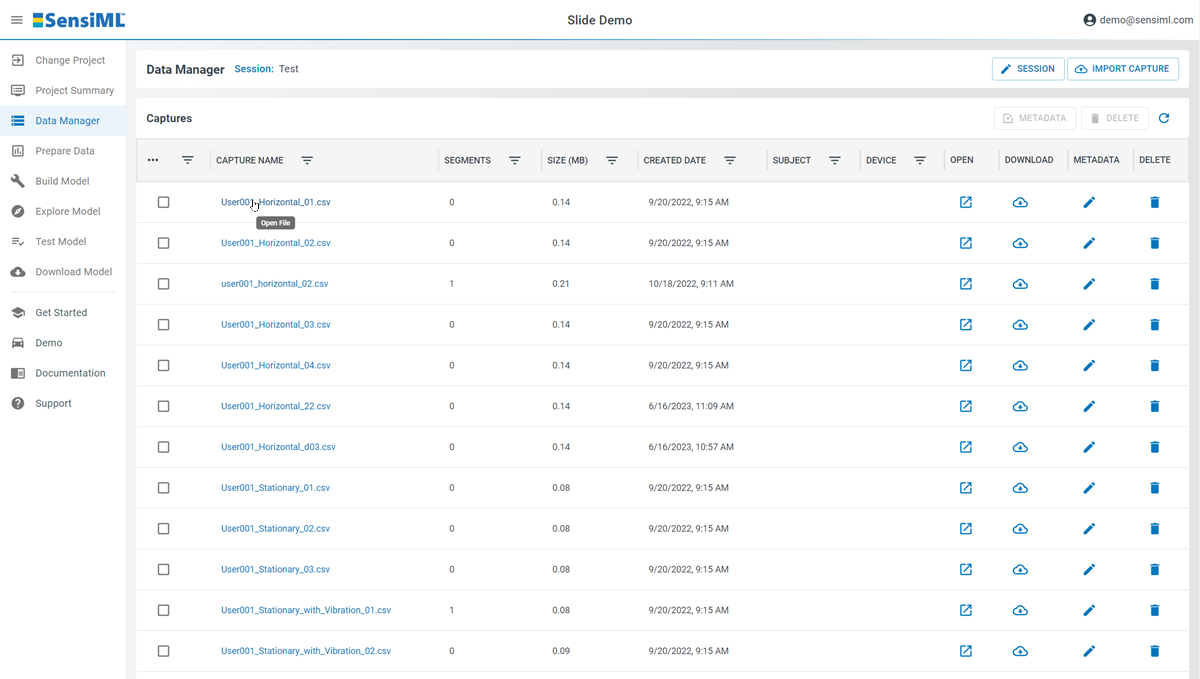
Labeling Your Data
Segments are how we define where an event is located in your sensor data file. A segment is displayed as a transparent label within the graph of your sensor data. See a screenshot of a segment below.
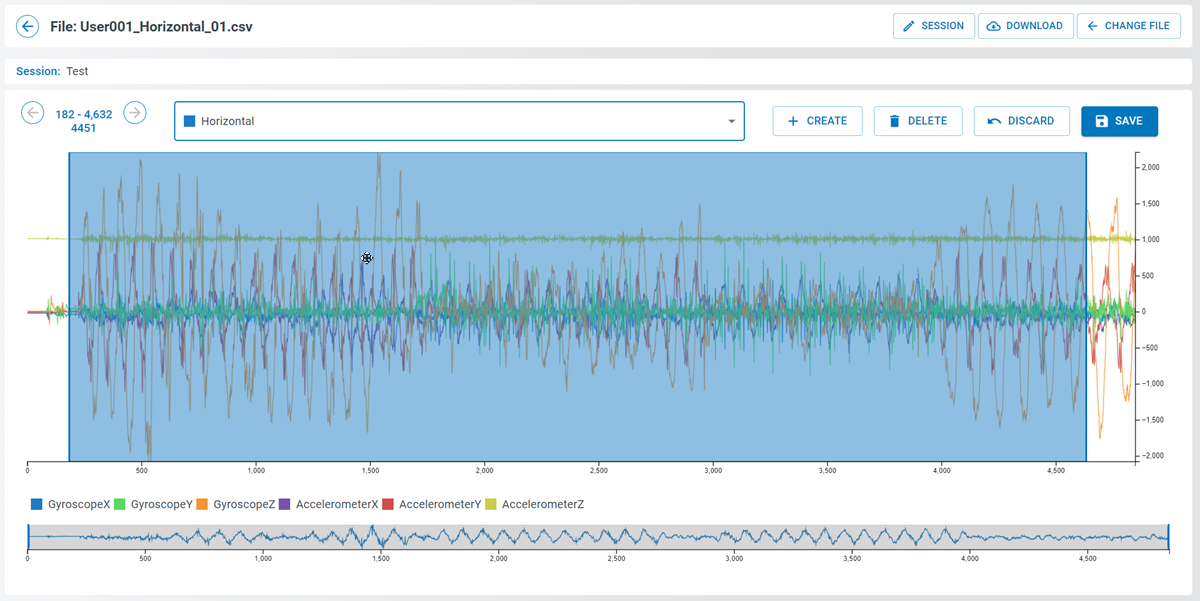
Adding Segments
Open a file in Data Manager by clicking the file name link in the file list.
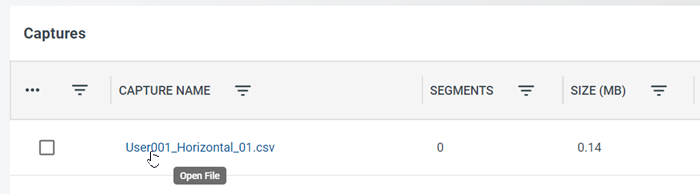
At the top right corner of the opened file screen click the Create Segment button to start creating a segment.
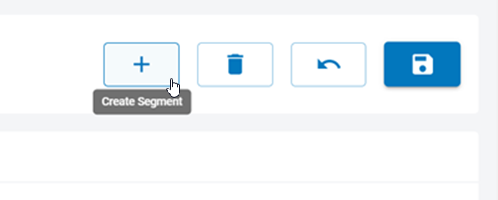
At the graph view of the file, click and drag your mouse over the area you want to label as an event. This will place a new segment in the file.
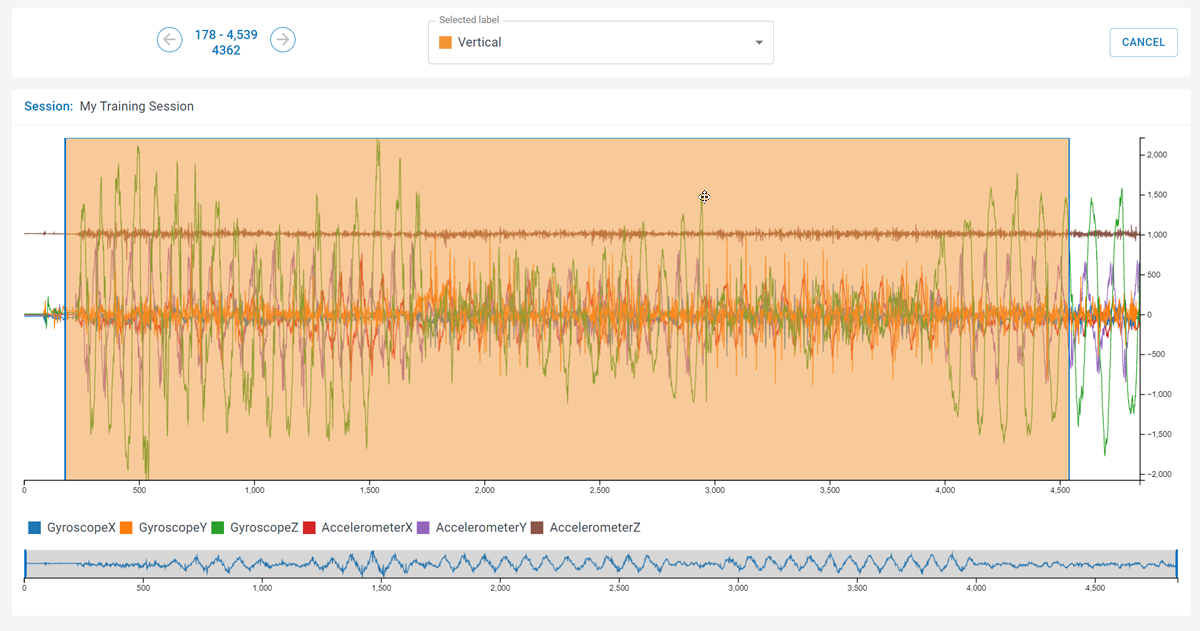
Select the Label for the segment from the drop down menu. If you do not see the label you want, click the CREATE LABEL button to create a new label.
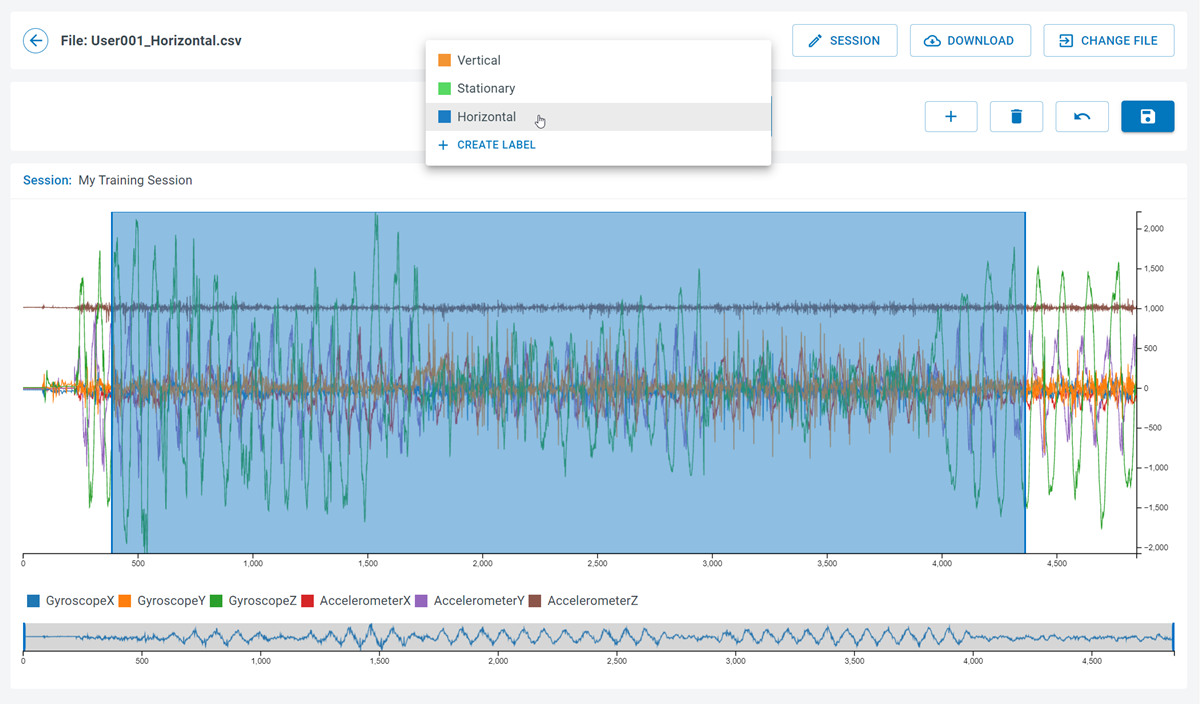
Click Save to save the segment.

Editing and Deleting Segments
There are two ways to edit or delete a segment.
Click on a segment in the graph to select the segment. This will enable options to edit or delete the segment.
To edit the position of the segment, click and drag the segment on the graph.
To edit the label, click the label and select a new label from the drop down menu.
To delete the segment, click the Delete button.
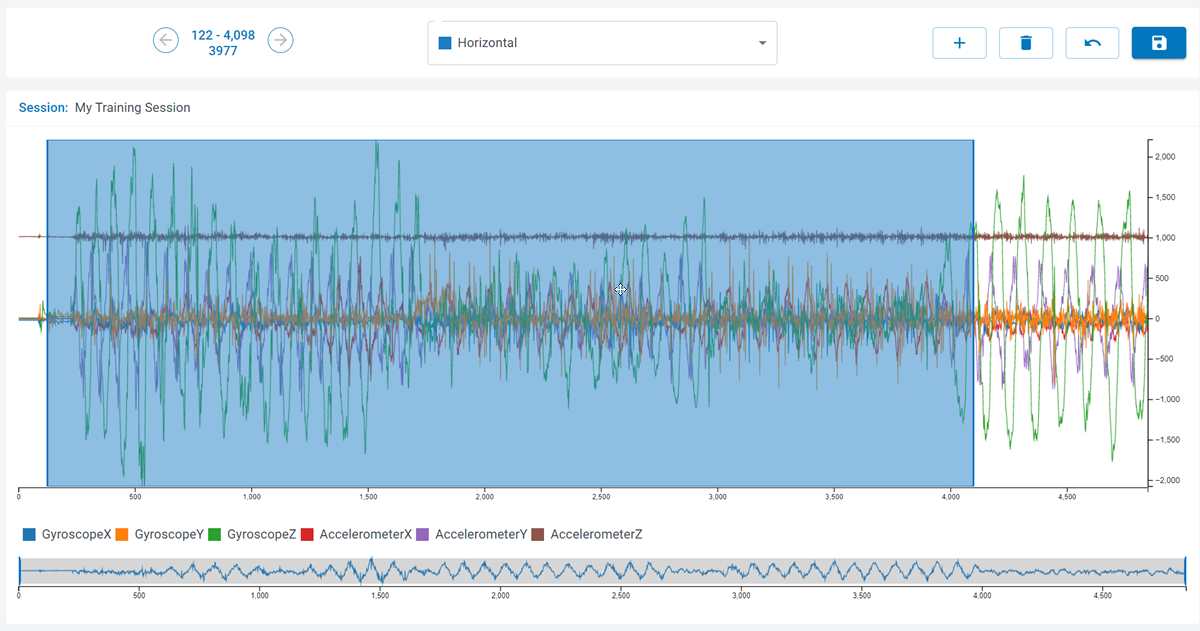
In the table below the graph, you can click the edit or delete icons to edit an individual segment locations and labels.
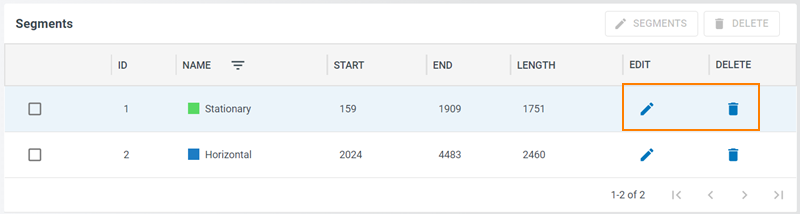
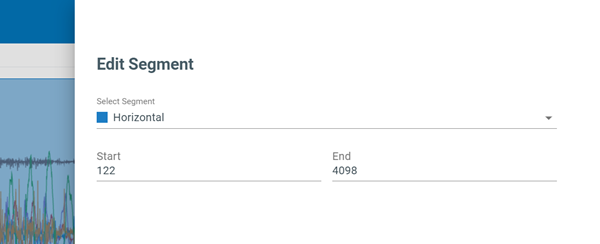
In the table below the graph, you can also select multiple segments to update the label or delete them by clicking on the checkbox in the left column.