Keil uVision
Here we will explain a bit about the library file, and how to embed this into your Keil uVision Project
Setting up The Keil Project
In a Keil Project, you will likely need to do the following steps for all Targets (release and debug, usually) in a given project. The example project shown below is from the Nordic Thingy SDK. Select Project → Options for Target…
Adding the Library (libsensiml.a)
Add a group to your project/target, to keep your project organized.
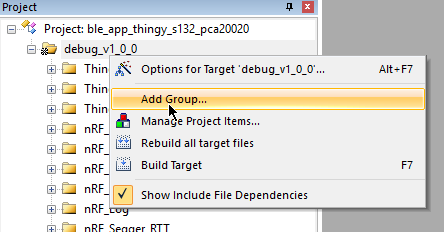
Rename the group “SensiML” or anything of your choosing. Then, right click this new group and then “Add Existing Files to Group”
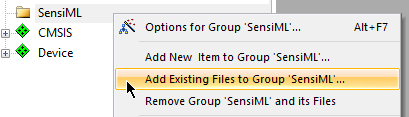
Select “Asm Source file” from the drop down, and navigate to where you placed the sensiml folder:
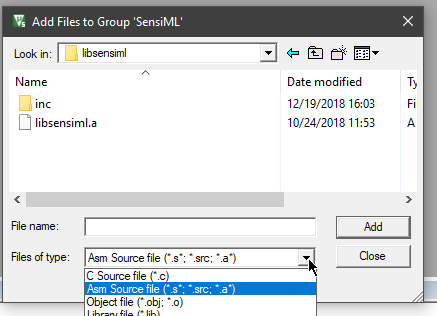
Choose libsensiml.a, and “Add”
Right click libsensiml.a in the Project panel, and choose options:
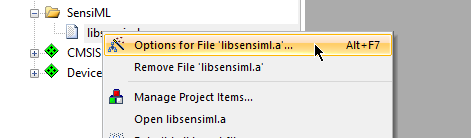
Change the File Type to Library File:
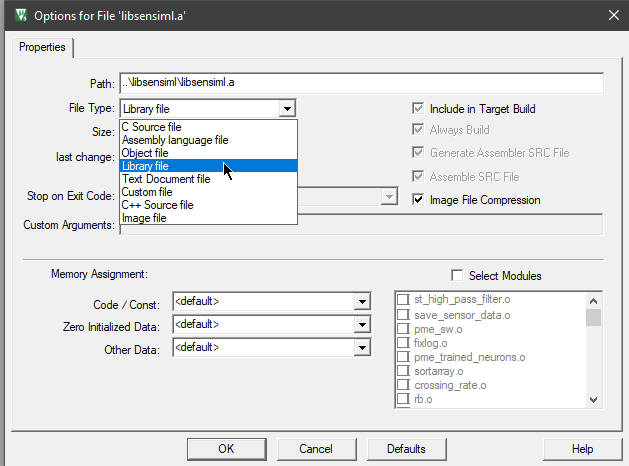
You can then add existing files (the organization of the group is up to you) for the SensiML group, to add the header files:
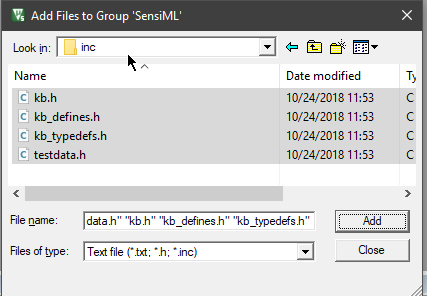
Adding Include Directories
Click on C/C++ to modify your include paths with the highlighted button:
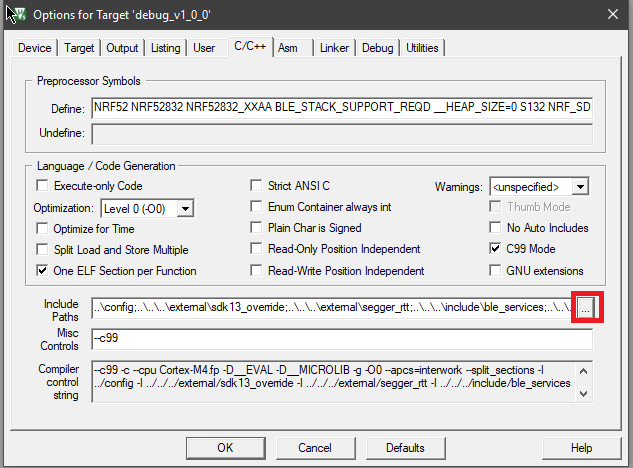
Add a new include path. Navigate to the place you copied the sensiml or libsensiml directory to, and select the inc folder.
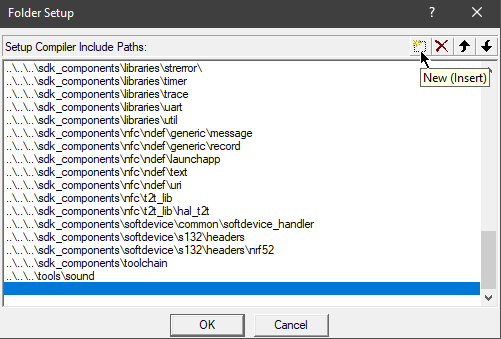
Important
Because we compile with GCC in the cloud, it produces character pointers with 32-bit width. Arm compiler default is 16-bit width. This will make your program fail to build. You will need to ensure that the compiler flag --wchar32t is set in the Misc. Controls section of C/C++:

Library Integration
Now you are ready to integrate the Knowledge Pack library with your code. Most modern linker applications will not link the library until you actually make a call to a function within the library. See more on how to do this at Building a Knowledge Pack Library