IAR with SensorTile
There are additional steps for integrating the SensorTile SDK with SensiML application code using IAR.
Download the SensorTile Source Code from the SensiML Bitbucket repository
Tools Used
The instructions for this guide were tested with the following:
Software |
Version |
Link |
|---|---|---|
IAR Embedded Workbench |
7.60.2.1135 |
|
GNU Make For Windows |
3.81 |
|
Arm GCC Toolchain (arm-none-eabi) |
8.2.1 (8-2018-q4-major) |
|
SensorTile SDK |
2.1.1 |
Linking SensorTile SDK using IAR
Navigate to ST-Apps/sensortile_ai_app/IAR_Project
Find the file sensortile_ai_app.custom_argvars Here you will need to fill in the file data
IAR Custom Argvars
<iarUserArgVars> <group name="SENSIML" active="true"> <variable> <name>STSW_STLKT01</name> <value>FILL_ME_IN</value> </variable> </group> </iarUserArgVars>
Put the path to where you have unzipped the SensorTile SDK where you see
FILL_ME_INLoad the workspace/project in IAR by opening the
sensortile_ai_app.ewwfile in IAR.
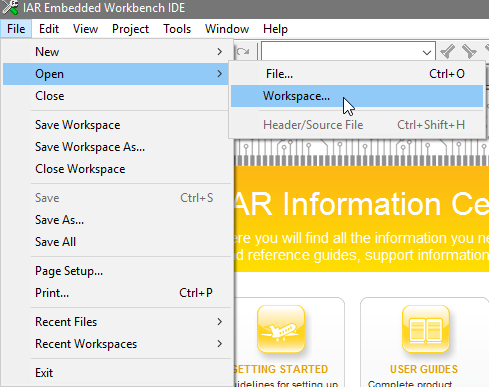
You can verify the variable is loaded by going to Tools → Configure Custom Argument Variables
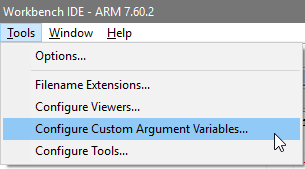
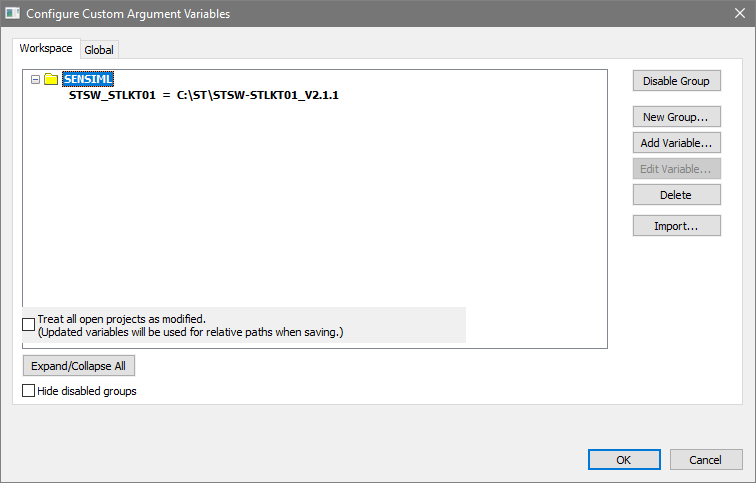
GCC Setup
In order to run makefiles using GCC follow the steps below.
From the root of the repository cloned above, navigate to
ST-Apps/sensortile_ai_app/GCC_ProjectFind the file sensortile_ai_app.custom_argvars
Uncomment the last line of the file:
# Copy this file to sensortile_ai_app.custom_argvars
# Uncomment the following line, and edit the variable name STSW-STLKT01
# and modify its associated value to point to the location of the SensorTile SDK
# installation directory.
# export STSW_STLKT01=FILL_ME_IN
Put the path to where you have unzipped the SensorTile SDK where you see
FILL_ME_IN
You should now be able to run make and see the build.
Building For Data Collection
Open the file ST-Apps/sensortile_ai_app/inc/Fw_global_cfg.h
Search for #define S3AI_FIRMWARE_MODE S3AI_FIRMWARE_MODE_COLLECTION (Line 37)
Ensure this is the only mode defined in the file
Build with your chosen build system
Building A Knowledge Pack Library
SensorTile IAR and GCC Projects have already been set up to link the Knowledge Pack library downloads. If you are starting from scratch, you can refer to the Building a Knowledge Pack Library section of the support site.
The default path of the SensiML library and generated code for the SensorTile projects is located in the repository at ST-Apps/sensortile_ai_app/knowledgepack
The folder structure in the project looks like this:
