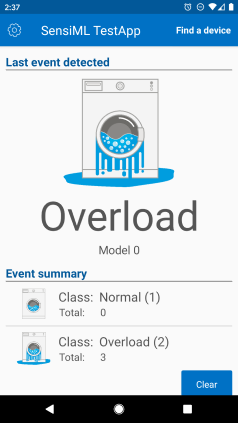Running a Model On Your Embedded Device
The SensiML TestApp is an Android application that uses Bluetooth-LE to connect to an embedded device that has been flashed with a model to get classification results from the model running at the edge. If your model uses a Serial or Wi-Fi (TCP/IP) connection you can use the Open Gateway. See the steps below for how to use the SensiML TestApp.
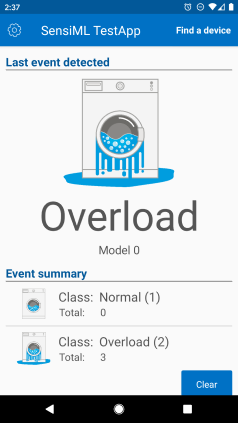
Connecting to Your Device
Click Find a device to connect to your embedded device
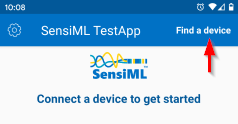
The SensiML TestApp will automatically connect to your device and start streaming classification IDs from your model
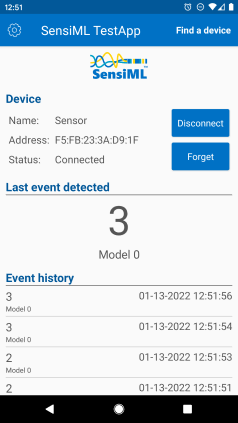
Adding Classification Names and Images
By default, the app will be displaying the Classification ID of the event you are classifying. You can instead show classification names and images by modifying the SensiML TestApp settings
Open the SensiML TestApp settings page by clicking on the gear icon
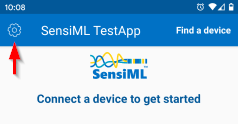
(Optional) Enable the Show Pictures setting to display images with your classifications
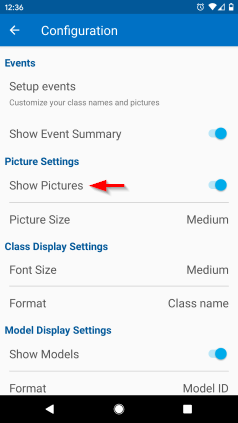
Click Setup Events
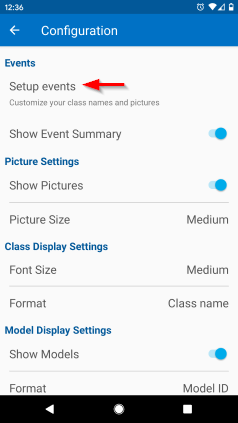
Click the Add button to add events or you can import a model.json file from the Knowledge Pack folder that you downloaded from the Analytics Studio
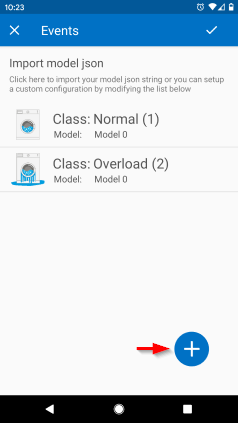
You will now see the classification names and images instead of classification IDs