Jupyter Notebook Basics
We recommend using the SensiML Python SDK with Jupyter Notebook. For more information on Jupyter Notebook you can find the Jupter Notebook documentation at https://docs.jupyter.org/en/latest/
Install Jupyter Noteook using pip in a terminal window
pip install notebook
Start a Jupyter Notebook server by running the following command in a terminal window
jupyter notebook
This will load Jupyter Notebook in a browser window
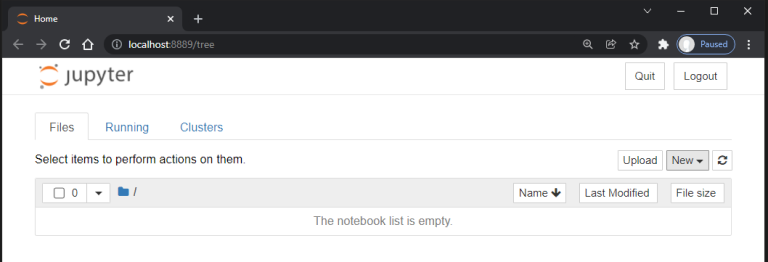
Create a new notebook by clicking New → Python <version>
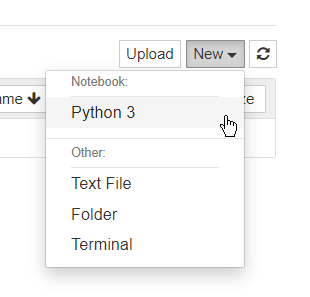
Jupyter Notebook Shortcuts
If you have not used Jupyter notebooks before the following keyboard shortcuts will be useful.
Run a cell - Shift + Enter
Auto-complete - Press tab at any time while typing a function/command and the SensiML Python SDK will give you all available options